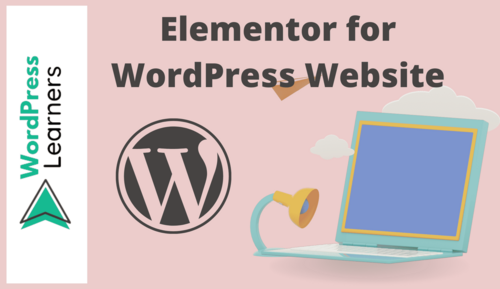Before uploading any image to the website, the image must be optimized. Otherwise, your website will be slow down. Your website loading time will be so long that visitors will be annoyed. And so it needs to be optimized before uploading to any image. In this article, I will show you how to optimize an images in wordpress website without loosing quality.
There are two way to optimize images in wordpress website:
- Manually
- Plugins
We will now see how to optimize images manually and with plugins.
In manually:
When you need to upload an image to the website, the first thing to do is to design the image. You can use any software to design the image. Such as Photoshop, Canva etc. In addition, you will find many more photo editors online for free. I usually use canvas. You can try Canva if you want. You can easily design the images that are used in the website.Once you have finished designing as you need, you need to download the image.
Now you have to optimize the image. There are some free tools on online, two of which are Tinypng and Resizepixel.
Upload your image and reduce your image size without loosing image quality. Now download the image and use in your website.
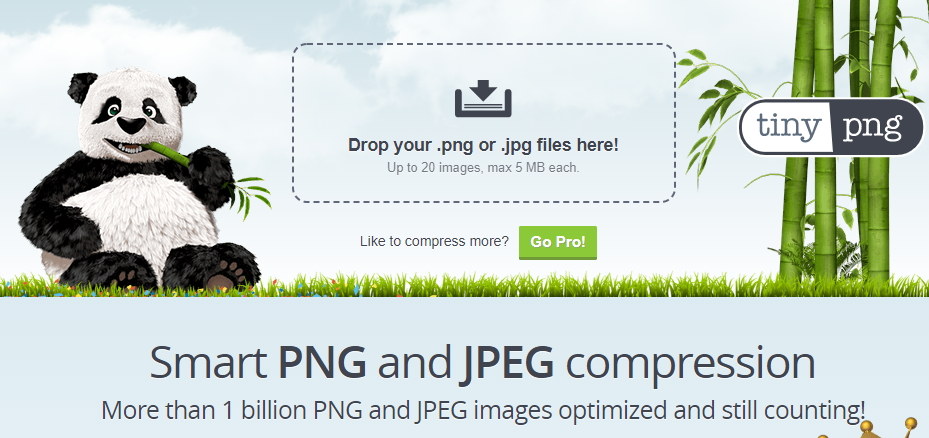
There is another tricks when use any images in your website Then of courseof course use the image alter text. This the way to optimize images in wordpress website manually.
You may also like to read: elementor for wordpress
Using plugins:
There is another way to optimize images in wordpress website. In the wordpress plugins directory you can find a lot of plugins for optimize images. Some of are free and some of pro version. Plugins name is:
In the wordpress directory there are also a lot of plugins that you can optimize your images . But all of have restrition that not available in the free version. So manually compress images in wordpress website is better way if you have problem to purchase the pro vesion.
You may also like to read: start a WordPress blog